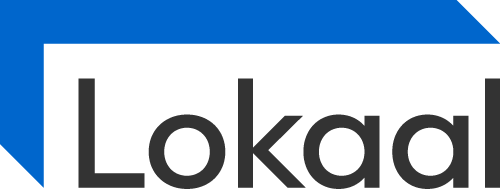Printing Instructions
We have a Brother J5945dw multi-function printer/scanner/copier available to you so before you print you will need to add / connect to it. Your monthly plan includes a certain number of printed pages before additional charges will apply. There is no limit of course on scanning! The printer supports letter, legal and A3 (11x17) paper sizes. We keep letter loaded into tray 1 and legal in tray 2. 11x17 paper can be inserted into the rear sheet feeder. The scanner supports letter and legal size either in the ADF or flatbed.
The best way to get the most out of printing and scanning capabilities is to download the drivers and install them on your PC/Mac. You can access those downloads here:
https://support.brother.com/g/b/downloadtop.aspx?c=ca&lang=en&prod=mfcj5945dw_us_eu_as
It will install an app on your machine called “Brother iPrint&Scan” as well as the print drivers. This app is great for scanning in particular. The scanner has an ADF (automatic document feeder) so you can place up to 50 pages into the feeder on the top for scanning all at once. Just launch the iPrint&Scan app, configure how and where you want the files saved and scan! If you need any assistance just let Kevin know.
You may also download the mobile app “Brother iPrint&Scan” for iOS and Android so that you can easily send print jobs directly from your mobile device.
Alternately, you can simply add a network printer via your OS however your functionality may be limited to basic printing.
You may also scan to a USB drive by plugging it in to the port on the front of the machine and selecting “scan to USB” from the touchscreen menu.
NOTE: The printer can work on either wifi or wired ethernet but not both at the same time. If you have a wired network connection then you simply need to plug in the blue cable to the back of the printer before printing (or if your machine has a wireless card you can connect to the Lokaalspace network before printing). If you are connected by wireless, you will need to make sure the blue ethernet cable is unplugged at the back of the machine. We are working on getting both the wireless and wired networks on the same node so that this won’t be necessary but in the short term, this is the workaround.